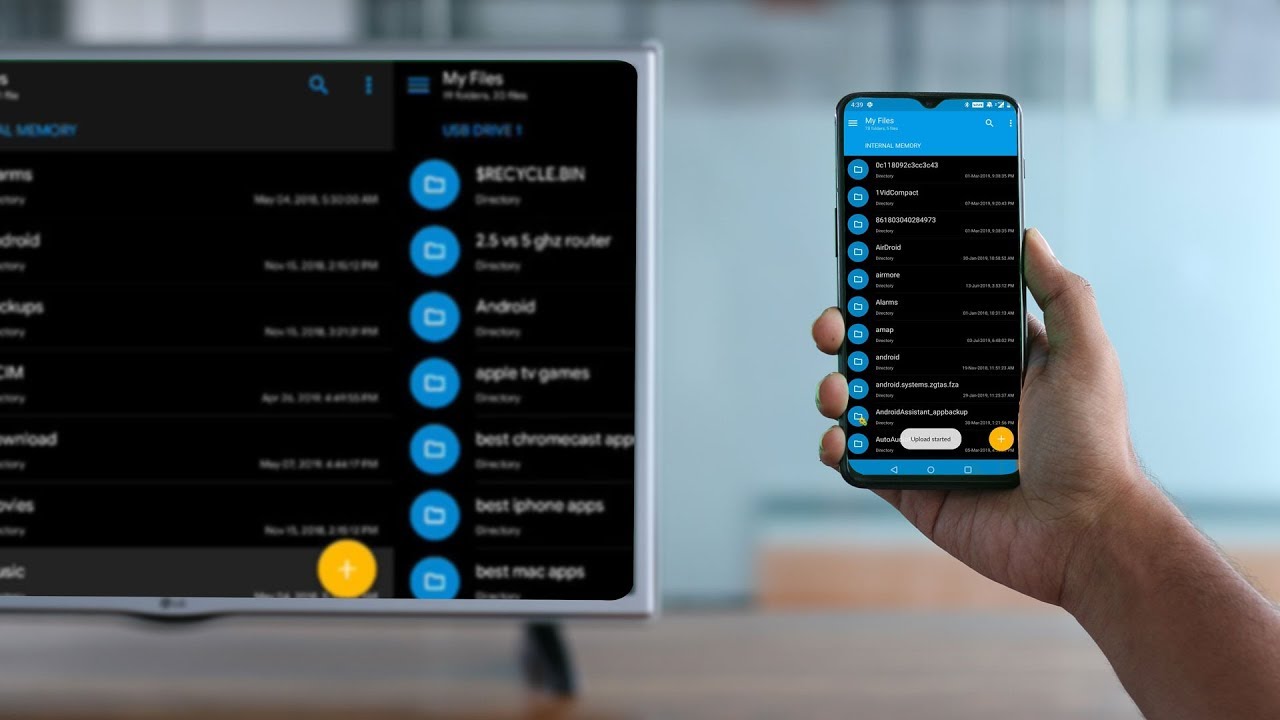
What is Sideloading and How to Sideload Apps on Android TV?
Android TV is unquestionably a great platform, but when it comes to the app availability on the platform, you don’t get as many options as you get on Android smartphones. For example, you can’t find Google Chrome on the Play Store for Android TV, not only this. There are several other apps that you can’t find on the Google Play Store for your Android TV. That’s where sideloading of apps helps us.
What is Sideloading?
You probably have got the idea from the introduction of what sideloading is. However, let’s clarify it. Sideloading is basically a method that lets you install an app on your Android TV from any platform besides the Google Play Store. So if you are unable to find an app on the Google Play Store, then you can search for an APK version of the app you want to install and use on your Android TV. This process is basically called sideloading.
How to Sideload Apps on An Android TV?
Sideloading apps on an Android TV is a piece of cake, and anybody can do it without any difficulties. So let’s take a look at how to sideload apps on your Android TV.
Via an Android Smartphone
You can sideload any app on your Android TV using an Android smartphone, you just need to follow a few steps. First of all, find and install an APK file of the required app on your Android smartphone. Now install the “Send File To TV App” on your Android phone as well as Android TV. Now open the app on the TV and select the “Receive” option, at the same time open the app on your smartphone and select the “Send” option. Now select the APK you have downloaded on your Android smartphone and initiate the transfer. Once the transfer is complete, you will be able to install and open the app on your Android TV. That’s all you have to do in order to sideload an app on your Android TV using an Android smartphone.
Well, sometimes after transferring an APK file to the Android TV, the “Open” button doesn’t work. In this case, you will have to install the File Commander app on your Android TV again from the Google Play Store. Now open this app and choose the “Internal Storage” option and transfer the APK you want to install to the “Download” folder. Now just tap on APK in order to install it, once the installation process is done, you can use the app.
Via Cloud Storage
Using cloud storage to sideload an app on your Android TV is another excellent and very easy method. You can use any of the cloud storage services for this, including Google Drive, OneDrive, and Dropbox. The process is quite similar to the previous one, first of all, you will have to download an APK on your Android smartphone and transfer it to your cloud storage. Now again you will be needed the “File Commander” app, open this app on your Android TV, and sign in to your cloud storage. Now select the APK file you want to install and open it. You will see some permission alerts that you will have to accept in order to complete the process.
Now again you will have to transfer the APK file to the “Download” folder using the File Commander app if it doesn’t open directly. And the rest you already know what to do.
Open Sideloaded Apps
Well, you won’t be able to see any sideloaded apps in the app section, as you do on Android phones. So, you will be needed to go to the Settings and open the “Apps” section on your Android TV. This is the place where you can find all your sideloaded apps and also run them. You can even make finding sideloaded apps easier by installing the Sideload Launcher app. This app will allow you to access all your sideloaded as well as other apps in one place.
